-
Notifications
You must be signed in to change notification settings - Fork 0
Creating a Policy
- Click on "Policies" on the left-side menu.
- Click on the “+” icon button on the top left corner or the page.

- Name the Rule (e.g. Zip Code Check, Tax ID Check, etc.)

- Provide a detailed description of the policy.

- Select a rule template from the “Statements” section.
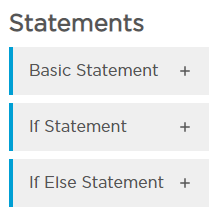
- Populate the required information needed for the policy.
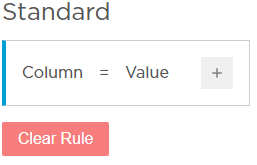
- You may select additional logical operators from the “+” icon button if needed.

- Select Permissions. At least one permission group must be given some level of access before you can save the policy.
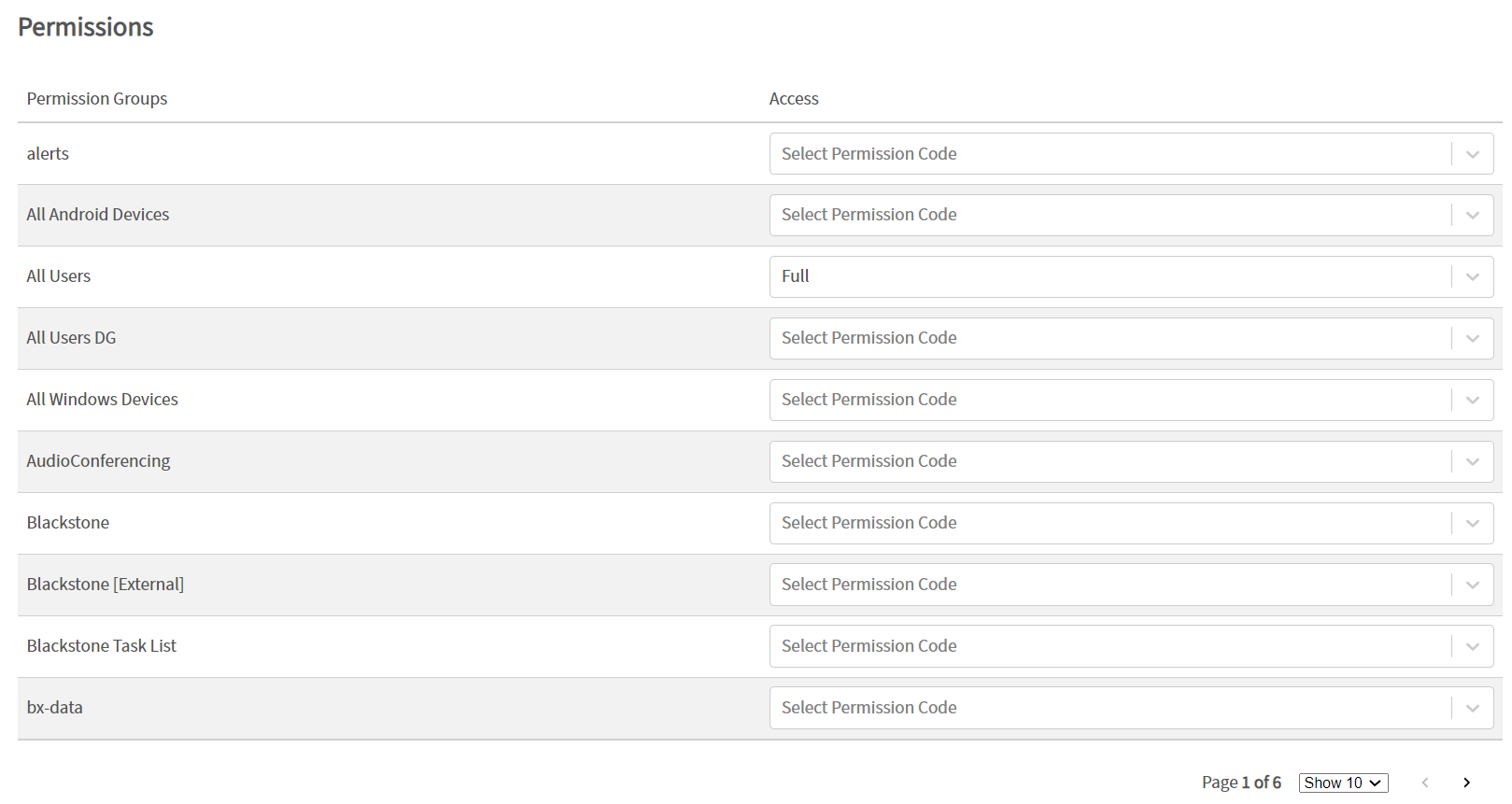
- Click the “Save policy” button.
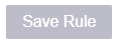
Note: The naming convention associated with a column title does not have to match any column names in the data source to provide users flexibility on describing data generically.
Reconciliation Rules The reconciliation feature in the Platform allows you to check whether a values in a field change or do not change from run to run. To create reconciliation policies, select the "Run over run must change" or "Run over run must not change" in the middle dropdown of a basic policy fragment.
Cross Table Policies Cross table policies allow you to compare data between two or more data sources. A cross table policy can be configured just like any other regular policy (perhaps you will create a statement of Column A = Column B), or you can use the "Does Exist" or "Does Not Exist" in the middle dropdown of a basic policy fragment. This will allow you to check a particular value against an entire other data set.
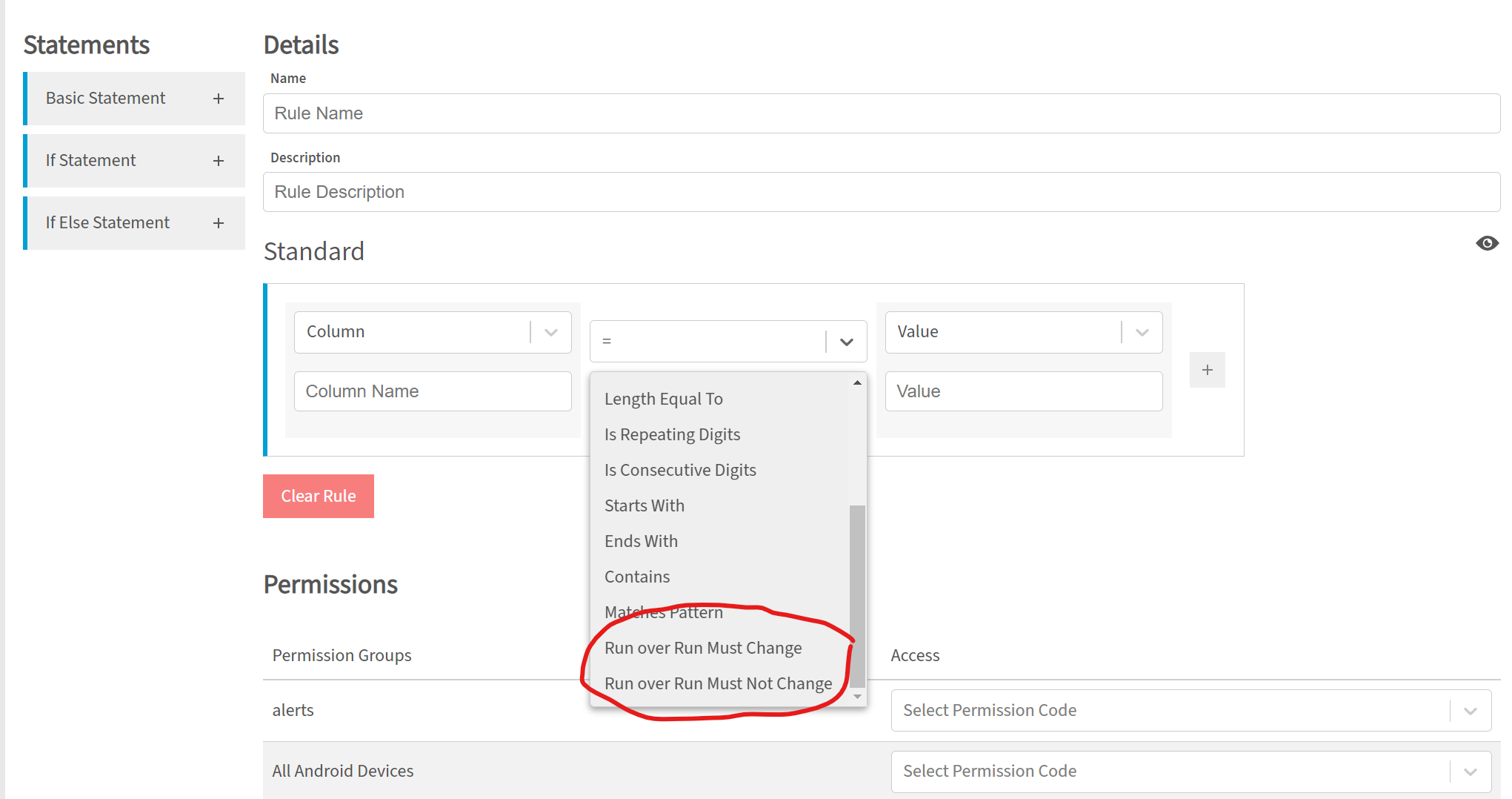
For information purposes only.