-
Notifications
You must be signed in to change notification settings - Fork 0
Spotlight Root Cause
hannahderegt edited this page Feb 11, 2021
·
3 revisions
To perform root-cause analysis, investigate the “Spotlight” section, which appears on the upper left side of the Report Dashboard right beneath the “Quality Score”. This section can tell you what is causing your data problems – which standards/rules are being violated and which columns are violating your business rules.
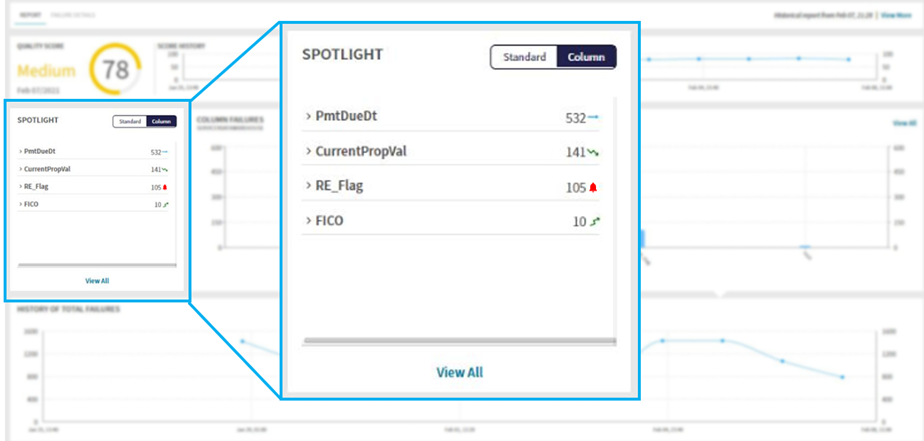
- Load file
- Create rules
- Map rules to file
- Run report (Reports may also be set to run automatically)
- Wait for platform to perform data quality check – When the data report is ready, there will be a timestamp in the “Updated” column
- Click on the file name
- The Report dashboard should display the Quality Score on the upper left – beneath the score is the Spotlight box
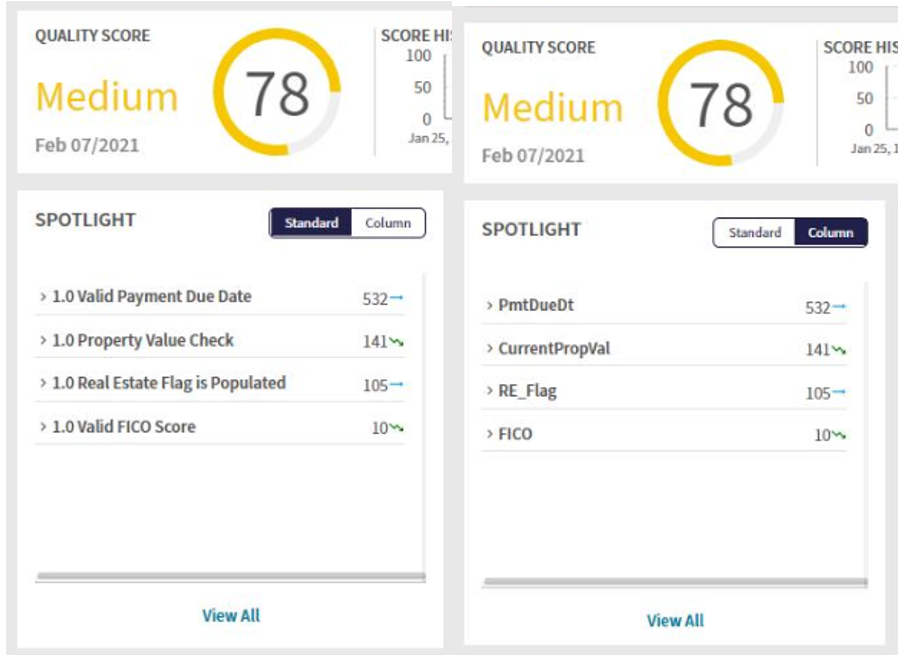
- Toggle between Standard and Column view
- Standard view shows name of the rule with the number of failures attributed to this standard/rule to the right.
- Column view shows name of the column with the number of failures attributed to this column to the right.
- Trends: The arrow shows direction of the number of failures
- Sideways arrow indicates no change to failure count
- Arrow pointing up and right indicates an increased failure count
- Arrow point down to right indicates a decrease in failure count
- Bell icon: When there is a new rule violation, you will see a red bell icon
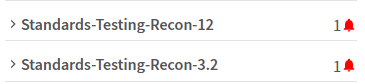
- Click the “View All” button to see a larger view (entire screen) of the spotlight, where you can also see Priority (LOW, NORMAL, HIGH), Null Value (number of blanks), Incorrect Value (number of values that violated the specified rule), and % Of All Failures (proportion of all the failures attributed to the specified rule)
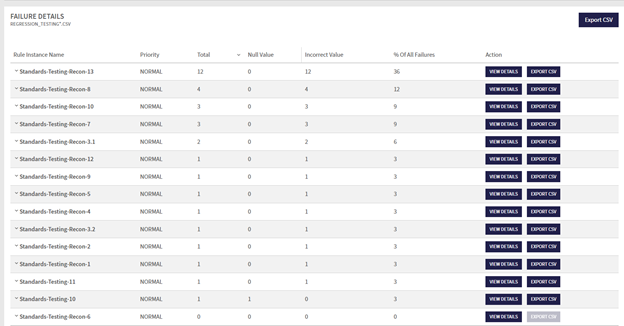
- In this view, click on
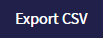 on the upper right to get a report of which standard(s)/rule(s) each row violated
on the upper right to get a report of which standard(s)/rule(s) each row violated - In the “Action” Column on the right,
- Click on
 to see the logic behind the specified standard/rule and how it is mapped to the file (which columns the rule is being applied to)
to see the logic behind the specified standard/rule and how it is mapped to the file (which columns the rule is being applied to) - Click on
 to see which rows violated the specified standard/rule
to see which rows violated the specified standard/rule
- Click on
For information purposes only.